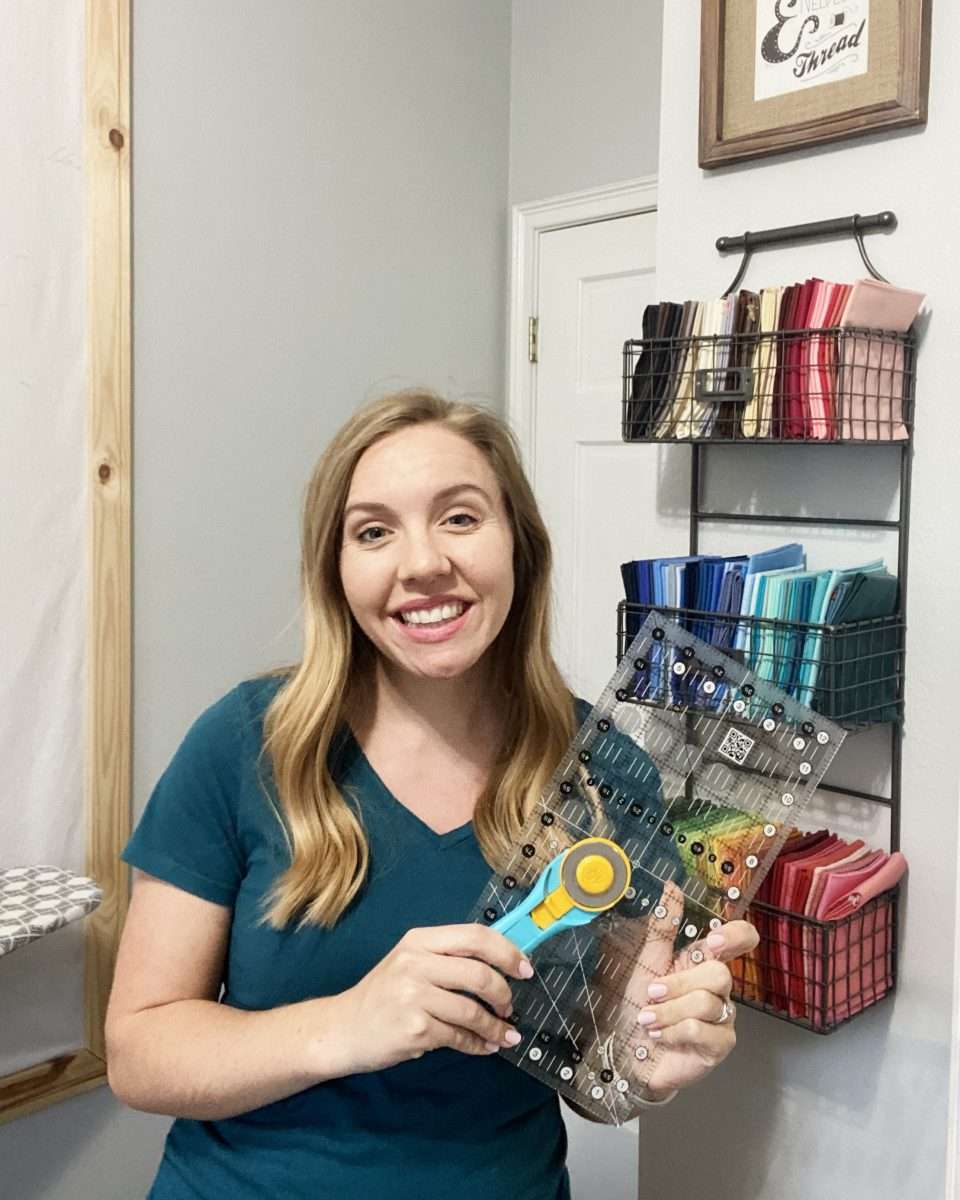Electric Quilt 8: A Powerful Tool for Modern Quilting
Did you know that EQ8 is the best thing since sliced bread?!
Electric Quilt 8 (EQ8) is an amazing and powerful software designed specifically for modern quilters. This user-friendly application is a game-changer for anyone looking to elevate their quilting and sewing projects. In this tutorial, I’ll outline the key features of Electric Quilt 8 and explain why I’ve quickly become such a big fan! I truly believe it’s an invaluable tool for enthusiasts in the quilting and sewing community.
But first, a confession:
I actually had a previous version years ago, EQ Mini, and unfortunately I never took the time to dive in and learn how to use it… Now that I’ve learned my way around EQ8 I am seriously wondering why on earth I didn’t learn sooner! It really is not hard to use and makes quilt mockups exponentially faster to create.
After just using the EQ8 software program for a few days I was able to recreate a handful of quilt designs and make multiple mockups of each one! Using EQ8 has given me the ability to spend less time on my computer and more time actually making quilts!
If you want to learn more about why I believe EQ8 is the best-kept quilting secret and even find out some of my favorite shortcuts, check out this video or keep reading below:
Special Bonus: Purchase before 8/31/23 using code “EMILYJANE” for 25% off!
Why Use Electric Quilt 8?
- Save Time and Effort: EQ8 streamlines the quilt design process, saving valuable time and effort! The less time spent designing quilts and making mockups means there’s that much more time for actually sewing and quilting!
- Endless Possibilities: With its vast library and design options, the software inspires quilters to explore new design possibilities and unleash your creativity.
- Fast & Efficient Mockups: Coloring in your quilt mockups exactly how you want them to look ensures that the final design matches your vision before investing your time and money in materials.

Electric Quilt 8 is a must-have software for modern quilters and sewists. Its intuitive interface, extensive library, and innovative features make quilt design and visualization an enjoyable and efficient process. Whether you’re a beginner or an experienced quilter, EQ8 will undoubtedly elevate your quilting projects to new heights.


Learn How to Use Electric Quilt 8
Of course I can’t teach you everything there is to know about this software program in one article, but I can share what has been particularly helpful for me as I’ve learned along the way!
First things first, I found this demo from The Electric Quilt Company to be super informative and very helpful!
Free Resources for Learning EQ8
If you prefer written instructions over video, there are a couple fantastic PDFs you can download and save to your computer. The one I loved working through is the “EQ8 Quick Start Guide”, but you can download both the Quick Start Guide and the Reference Manual here.
In addition to the downloadable PDF documentation, The Electric Quilt Company also offers SO MANY helpful articles on pretty much any topic you can think of. Visit support.electricquilt.com to dive in!
EQ8 Books and Classes
If you want a more robust understanding of the EQ8 software program, there are also books and classes available to purchase from the Electric Quilt Company, or other third-party entities. I would personally recommend sticking with the products offered through the Electric Quilt Company simply because I’ve had so much success with their existing content so far!
Extra EQ8 Support
Do you have questions about using the Electric Quilt 8 software that aren’t answered in the above resources? Me too! And I’m really thrilled to share that the customer support team at Electric Quilt is top notch! I’ve personally been a big fan of their “live chat” support, and they also offer wonderful phone support as well to help get all your questions answered quickly and thoroughly.

The basics: Creating a Quilt Mockup in EQ8
Step 1: Open EQ8 and Create a New Quilt Project
- Launch Electric Quilt 8 on your computer.
- Click on “Create a new quilt project.”
- Choose your desired quilt layout (e.g., horizontal, vertical, on-point) and set the size according to your preferences.
Step 2: Select and Design Quilt Blocks
- In the “Block Library” tab, browse through the extensive collection of pre-designed blocks or search for specific ones.
- Drag and drop the chosen block(s) onto the quilt layout. You can rotate, flip, and duplicate the blocks to experiment with different arrangements.


Step 3: Adjust Quilt Layout and Border
- Go to the “Layout” tab to adjust the number of blocks and the size of your quilt.
- If you want a border, go to the “Borders” tab, and add a border style and size to your quilt design.
Step 4: Add Fabrics to Your Design
- In the “Fabrics” tab, you can choose from the built-in fabric library or import your own fabric images.
- To import fabrics, click on “Import fabric image” and browse for the fabric images on your computer. EQ8 supports various image formats like JPG and PNG.
- Once imported, the fabric images will appear in your fabric library.

Step 5: Apply Fabrics to the Quilt Blocks
- Go back to the “Quilt” tab, and select a block that you want to apply fabrics to.
- In the “Layers” pane on the right, click on the “Fabric Tools” tab.
- Click on the “Paintbrush” tool and then choose a fabric from your fabric library.
- Now click on the areas of the block where you want to apply that fabric. EQ8 will automatically fill in the selected areas with the fabric pattern.
Step 6: Experiment with Different Fabrics
- Continue applying fabrics to different blocks using the same process as in Step 5.
- To change the fabric of a block, simply select it, go to the “Fabric Tools” tab, and choose a new fabric.
- You can play with different fabric combinations and color schemes to see how they look together in the quilt.
Step 7: Save and Share Your Quilt Mockup
- Once you’re satisfied with your quilt mockup, save the project by clicking on “File” and then “Save As.” Choose a location on your computer and give your project a name.
- If you want to print or share the quilt mockup with others, or showcase it on social media, you can export it as an image by clicking on “File” and then “Export Image.”

Coloring Shortcuts to make EQ8 even more efficient
Electric Quilt 8 (EQ8) offers several easy shortcuts and tools to recolor a quilt quickly, making the process incredibly efficient and easy! Here are some time-saving shortcuts that I’ve quickly fallen in love with while making quilt mockups in EQ8:
1. Paintbrush: easily click on shapes to color them in
- Select the quilt block or section you want to recolor.
- Click on the “Paintbrush” tool in the “Fabric Tools” tab.
- Choose a fabric from the fabric library.
- Click on the areas of the quilt block you want to recolor. EQ8 will fill in the selected areas with the chosen fabric.
2. Swap Color: change the color of all pieces that are currently the same color
- Click on the “Swap Color” tool in the “Fabric Tools” tab.
- Select the color or fabric to use.
- Choose an existing color in your quilt mockup to replace all instances of that color.
3. Randomize Coloring: Let EQ8 pick the colors in your quilt
- Click on the “Randomize” tool in the “Fabric Tools” tab.
- Click anywhere on your Quilt Design.
- Click again for a new random mockup.
- You can continue clicking until you see a design that you like!
- Next, change out colors using the “swap color” tool until you love the mockup.

By utilizing these shortcuts and tools in Electric Quilt 8, you can easily recolor your quilt designs, explore various fabric combinations, and visualize different color schemes in no time. This allows you to efficiently experiment with multiple options and create stunning quilt mockups with ease.
Want to Design a Quilt Another Way?
I’ve got a previous article and tutorial walking through a handful of different methods you might enjoy for designing quilts and making quilt mockups. Check them out here!